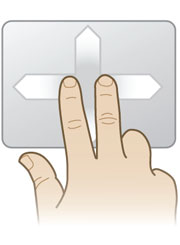
Last time I share an article about how to
enable two finger scrolling on Ubuntu 10.10 . And today I tried to enable two finger scrolling on Ubuntu 10.04. It's a little different from Ubuntu 10.10. If you followed how to enable two finger scrolling on Ubuntu 10.10 in previous article, you'll found problem at number 6 (no directory xorg.conf.d). Nah, here is another trick to enable it on Ubuntu 10.04 :)
One thing you must know, this guide only works with those who have Synaptics Touchpad on their laptop. It's still the same, download Pointing Devices from Ubuntu Software Center and disable vertical and horizontal scrolling from there. And now open your text editor (gedit, kate, etc.) and copy paste this code:
synclient HorizTwoFingerScroll=1
synclient VertTwoFingerScroll=1
synclient EmulateTwoFingerMinZ=40
synclient EmulateTwoFingerMinW=8
And save it for example in your home directory. For example I save it as 2fsr in my home directory.
Next, open terminal and navigate to your home directory and give an access to your recently created file (in my case, it is 2fsr file). In my case, I type this in terminal:
sudo chmod +x 2fsr
Next, try to execute the file with this code:
./2fsr
And now try your touchpad, it should work now :) And now let's put it in startup application. Navigate to System>Preferences>Startup Applications and add a new item there and browse your recently created file (in my case, it is 2fsr) and add it. Done! Now you can use two finger scrolling every time you boot into Ubuntu 10.04. Hope this helps :)
 If your OS is Ubuntu and you have Nvidia or ATi graphic card, usually you'll have a problem with Ubuntu plymouth. Ubuntu nice plymouth turn into an ugly plymouth after you installed your graphic card driver. Here is step by step to fix it.
If your OS is Ubuntu and you have Nvidia or ATi graphic card, usually you'll have a problem with Ubuntu plymouth. Ubuntu nice plymouth turn into an ugly plymouth after you installed your graphic card driver. Here is step by step to fix it. If your OS is Ubuntu and you have Nvidia or ATi graphic card, usually you'll have a problem with Ubuntu plymouth. Ubuntu nice plymouth turn into an ugly plymouth after you installed your graphic card driver. Here is step by step to fix it.
If your OS is Ubuntu and you have Nvidia or ATi graphic card, usually you'll have a problem with Ubuntu plymouth. Ubuntu nice plymouth turn into an ugly plymouth after you installed your graphic card driver. Here is step by step to fix it.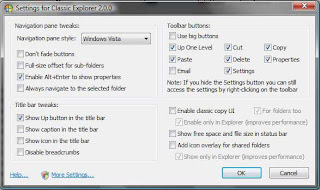

 Ubuntu 10.04 didn't come with pre-installed Ubuntu font, and you want it, how to install it? I've search in Google and I foind it. Thanks to webupd8 for make a ppa to download and to receive it's updates.
Ubuntu 10.04 didn't come with pre-installed Ubuntu font, and you want it, how to install it? I've search in Google and I foind it. Thanks to webupd8 for make a ppa to download and to receive it's updates.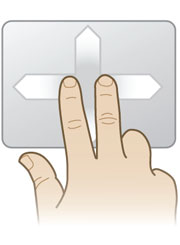 Last time I share an article about how to enable two finger scrolling on Ubuntu 10.10 . And today I tried to enable two finger scrolling on Ubuntu 10.04. It's a little different from Ubuntu 10.10. If you followed how to enable two finger scrolling on Ubuntu 10.10 in previous article, you'll found problem at number 6 (no directory xorg.conf.d). Nah, here is another trick to enable it on Ubuntu 10.04 :)
Last time I share an article about how to enable two finger scrolling on Ubuntu 10.10 . And today I tried to enable two finger scrolling on Ubuntu 10.04. It's a little different from Ubuntu 10.10. If you followed how to enable two finger scrolling on Ubuntu 10.10 in previous article, you'll found problem at number 6 (no directory xorg.conf.d). Nah, here is another trick to enable it on Ubuntu 10.04 :)