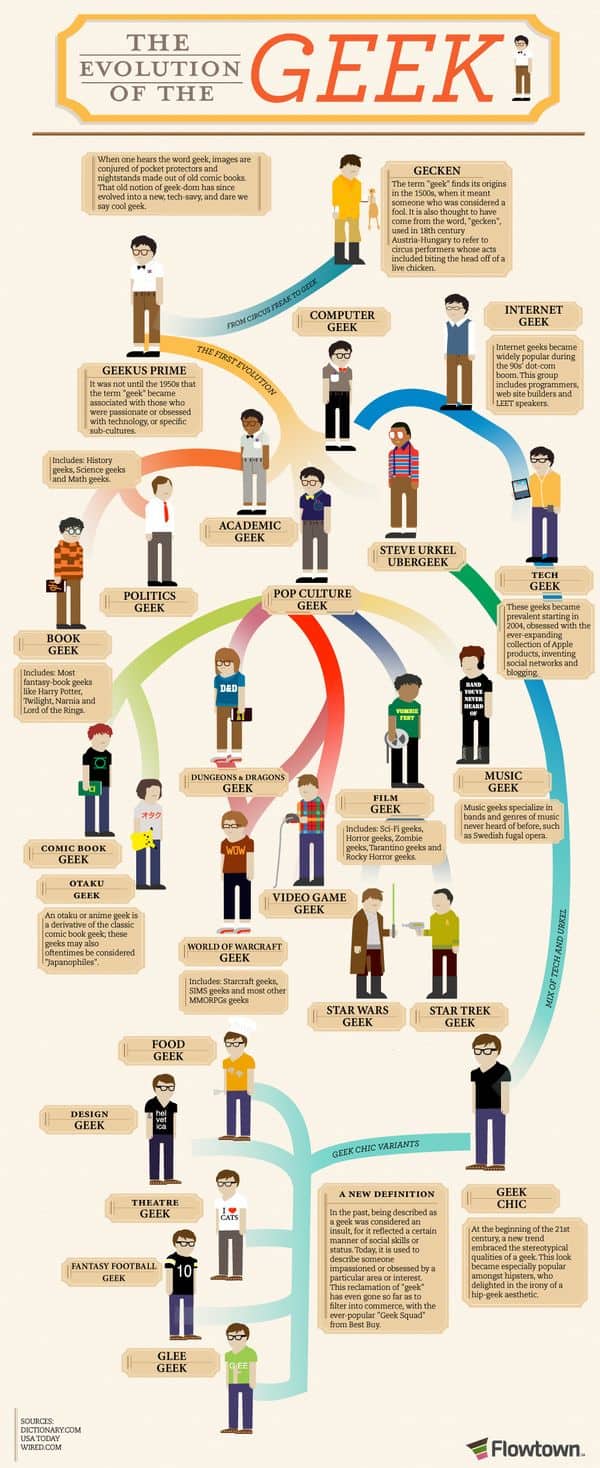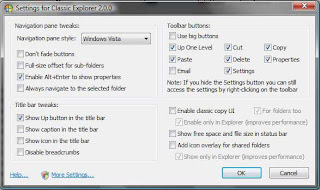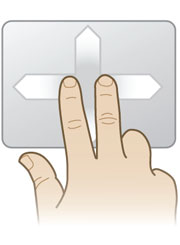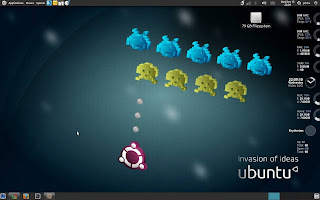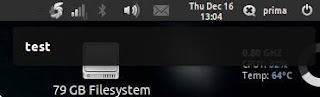|
| Customized Ubuntu 11.10 with Gnome Shell |
List of some useful Gnome Shell extensions that I've tried:
- Extended Places Menu extension (it gives something like quick launch menu on your Gnome Shell top bar): http://www.webupd8.org/2011/10/extended-places-menu-gnome-shell.html
- Gnome Shell Media Player extension (it gives a contol menu in your Gnome Shell sound button): http://www.webupd8.org/2011/10/gnome-shell-mediaplayer-extension.html
- Gnome Shell Monitor extension (it gives system monitor in your Gnome Shell top bar): http://www.webupd8.org/2011/10/gnome-shell-system-monitor-extension.html
- Zeitgeist extension (it gives you a Journal menu in Gnome Shell menu): http://www.webupd8.org/2011/10/zeitgeist-gnome-shell-extension.html
- Gnome Shell Message Notifier extension (it gives notification communicating using IM, works well with empathy): http://www.webupd8.org/2011/11/never-miss-im-notifications-in-gnome.html
- CPU temperature & Overlay Icon extension: http://www.webupd8.org/2011/07/2-more-gnome-shell-extensions-cpu.html
- Executive Gnome Shell - Metacity: http://www.webupd8.org/2011/12/executive-beautiful-theme-pack-with.html
- Zukitwo: http://www.webupd8.org/2011/05/zukitwo-beautiful-gnome23shell-theme.html
- Ambiance Blue: http://www.webupd8.org/2011/08/ambiance-blue-cool-blueish-ambiance.html
- Other theme: http://www.webupd8.org/2011/10/4-beautiful-gnome-32-compatible-gtk.html
The other things to do?
Or find it here : http://www.webupd8.org/2011/10/things-to-tweak-after-installing-ubuntu.html
Note: I'll update this page later (if I've tried and installed the other extension.)
Happy Customizing :)
Or find it here : http://www.webupd8.org/2011/10/things-to-tweak-after-installing-ubuntu.html
Note: I'll update this page later (if I've tried and installed the other extension.)
Happy Customizing :)