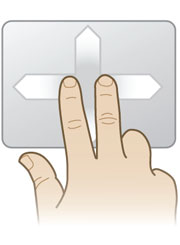 [Tested on Ubuntu 10.10, 11.04, 11.10 and Linux Mint 10] Have Ubuntu running on your laptop, and you want to enable Two-Finger scrolling on your touch-pad, is it possible? If you go under System>Preferences>Mouse and go to the touch-pad tab, you'll see radio button to enable Two-Finger scrolling, but it's color is gray and it is not click-able, right? So how to enable it? I really want something like MacBook touch-pad! Ok guys, be patient. I've search it on Google and I found a way to enable it. O yeah, once more: this guide only enable Two-Finger scrolling (horizontal and vertical scrolling) and this only works with Synaptics touch-pad. Ok, let's begin now!
[Tested on Ubuntu 10.10, 11.04, 11.10 and Linux Mint 10] Have Ubuntu running on your laptop, and you want to enable Two-Finger scrolling on your touch-pad, is it possible? If you go under System>Preferences>Mouse and go to the touch-pad tab, you'll see radio button to enable Two-Finger scrolling, but it's color is gray and it is not click-able, right? So how to enable it? I really want something like MacBook touch-pad! Ok guys, be patient. I've search it on Google and I found a way to enable it. O yeah, once more: this guide only enable Two-Finger scrolling (horizontal and vertical scrolling) and this only works with Synaptics touch-pad. Ok, let's begin now!
(image from: http://www.synaptics.com/sites/default/files/2F-Scroll.jpg)
2. Now go to System>Preferences>Pointing Devices and disable Vertical and Horizontal scrolling.
3. Open your terminal (shortcut: ctrl + alt + t) and paste the following code:
synclient HorizTwoFingerScroll=1 synclient VertTwoFingerScroll=1 synclient EmulateTwoFingerMinZ=40 synclient EmulateTwoFingerMinW=8Now try your touchpad, it should be OK with Two-Finger scrolling.
4. It is not finished yet, next type this on your terminal:
gconf-editor
5. Navigate and find this key: /desktop/gnome/peripherals/touchpad/scroll_method. There, assign the value from '1' to '2'.
6. Next, open your terminal and type this command:
cat /usr/share/X11/xorg.conf.d/50-synaptics.conf
Look carefully with the output of the command above, look for Identifier Name. Mine is:
Identifier "touchpad catchall"
7. Next, once more from your terminal, execute this command as Super User:
sudo nano /usr/share/X11/xorg.conf.d/50-twofingerscroll.conf
8. A window editor will open and type this:
Section "InputClass" Identifier "touchpad catchall" MatchProduct "SynPS/2 Synaptics TouchPad" MatchDevicePath "/dev/input/event*" Option "VertTwoFingerScroll" "on" Option "EmulateTwoFingerMinW" "8" Option "EmulateTwoFingerMinZ" "40" EndSection
Don't forget to check your Identifier! Make sure it is the same identifier like what you've got before from option 6. That's all, it should be works now. I've tried it on my laptop running Ubuntu 10.10 Maverick Meerkat and it is works well. Now, it is your turn guys :D
thanks to ptosiani from http://ubuntuforums.org/showthread.php?t=1603657
I got what you mean , saved to my bookmarks , very nice web site .
ReplyDeleteLove the design you use in your site.
ReplyDeleteYour blog is undoubtedly worth a read if anybody comes across it. Im lucky I did because now Ive got a whole new view of this. I didnt realise that this issue was so important and so universal. You undoubtedly put it in perspective for me.
ReplyDelete