Do you want to try Linux Ubuntu in your computer? But you don't know how to install it. Affraid making mistakes? Now, you can install it inside your Windows easily. How? You can use WUBI. WUBI is an executable program which will help you to set up Linux Ubuntu inside your computer.
Where to start? Ok, first go to Ubuntu download page (
http://www.ubuntu.com/desktop/get-ubuntu/download) and choose which one you want. Download it and you'll get an .iso file. Open it with .iso reader (I'm using Daemon tools lite) and you'll found wubi.exe inside. Now execute it and you'll see something like this picture below.
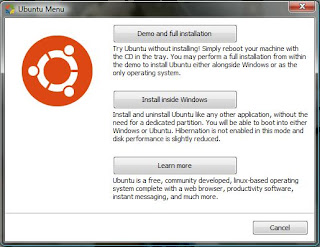 |
| WUBI interface |
Choose Install inside Windows (the second button) if you want to set up your Linux Ubuntu easily. Next..
Here, choose installation drive (I suggest you to install it in different partition of your Windows) and choose installation size. Choose what language you want and fill username textbox (lower case please) and write your password there. Done? Click install..
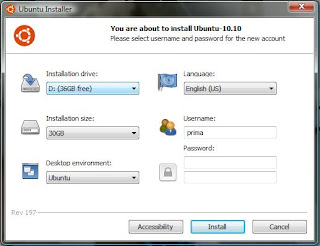 |
| Customize installation |
Now all you need to do is wait and wait. :) After it finished, choose reboot now and when you'll see Windows boot manager after your computer restarted. Wait (again) approximately 15 minutes for Linux Ubuntu prepare everything in your computer. After approximately 15 minutes, your computer will reboot again and choose Ubuntu from Windows boot manager. Next you'll enter GRUB boot loader and choose Linux Ubuntu. And now, Linux Ubuntu has been installed inside your computer! :D
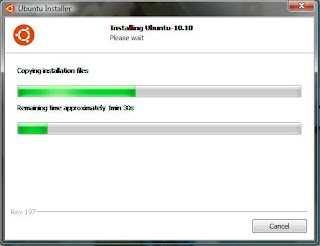 |
| Installing Ubuntu |
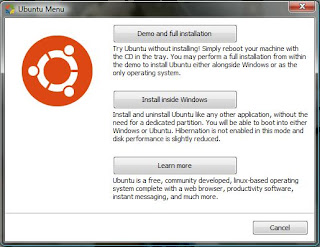
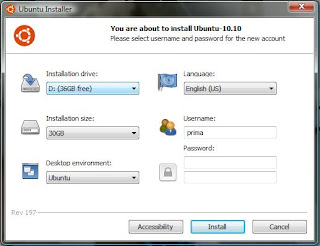
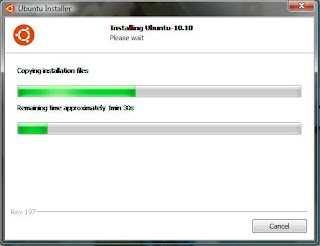

No comments:
Post a Comment